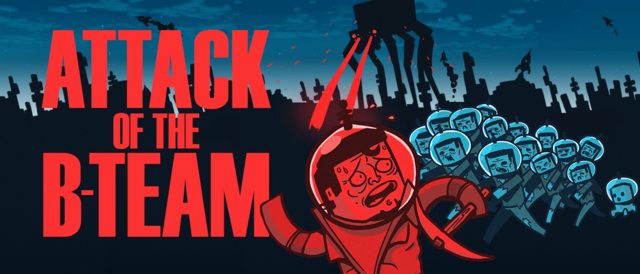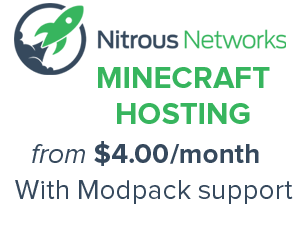Template:Grid/doc
Template:Mbox The grid template is a singular grid cell, which has the ability to display any image (usually a block or item) that is uploaded as Grid <Name>.png, within it.
Usage
All inputs are optional (however Amount, Mod, Link and Title won't do anything without Name):
{{Grid
|Mod:Name,Amount
|mod=Default mod (useful for animations and layout templates)
|default=Image always shown under the main image
|align=Vertical Alignment
|link=Link override
|title=Title, removes link
|class=Adds additional classes to the .grid class
}}
Examples
To display this image File:Grid Raw Porkchop.png with an amount of 20 you would put: {{Grid|Raw Porkchop,20}}
- shows
An amount of 2 - 999 is supported, anything else will not be displayed. Note, the automatic link is removed if {{SUBPAGENAME}} is the same as the item name. This is to help prevent self-links, use the link parameter to re-add the link if you need it.
If no image is specified, the background will be added on its own, this could be used to do layouts like so:
{{Grid|TNT}}{{Grid|TNT}}{{Grid}}{{Grid}}{{Grid|TNT}}{{Grid|TNT}}<br>
{{Grid|TNT}}{{Grid|TNT}}{{Grid}}{{Grid}}{{Grid|TNT}}{{Grid|TNT}}<br>
{{Grid}}{{Grid}}{{Grid|TNT}}{{Grid|TNT}}{{Grid}}{{Grid}}<br>
{{Grid}}{{Grid|TNT}}{{Grid|TNT}}{{Grid|TNT}}{{Grid|TNT}}{{Grid}}<br>
{{Grid}}{{Grid|TNT}}{{Grid|TNT}}{{Grid|TNT}}{{Grid|TNT}}{{Grid}}<br>
{{Grid}}{{Grid|TNT}}{{Grid}}{{Grid}}{{Grid|TNT}}{{Grid}}
- shows
A mod image is specified with the Mod: section of the name (or by setting a default mod using the mod parameter). The image link will then link to the mod sub-page allowing correct linking of mod images. The uploaded image name should by uploaded as Grid <Itemname> (<Modname>).png and should be added to the Grid mods category, which prevents them from being confused with official Minecraft items.
For example, to display this mod image File:Grid Bronze Sword (IndustrialCraft).png: {{Grid|IndustrialCraft:Bronze Sword}} (or {{Grid|mod=IndustrialCraft|Bronze Sword}})
- shows
Grids can be animated with a theoretically unlimited amount of frames, between mod items and vanilla items. Frames are separated by semi-colons (;).
{{Grid|Dirt;TNT,64;IndustrialCraft:Bronze Sword,6;;Grass Block,5;Sand;Gold Helmet,12;IndustrialCraft:Bronze Helmet,2;IndustrialCraft:Copper,50;Redstone Dust}}
- shows
As you can see, the mod had to be specified for each mod frame, this is where the default mod parameter is useful. {{Grid|mod=IndustrialCraft|Bronze Sword,6;;Bronze Helmet,12;Copper,50;Copper Dust}}
- shows
To use a vanilla minecraft item when a default mod is set, use vanilla (shortcut v) as the mod. {{Grid|mod=IndustrialCraft|Vanilla:Dirt;vanilla:TNT,64;Bronze Sword,6;;V:Grass Block,5;v:Sand;v:Gold Helmet,12;Bronze Helmet,2;Copper,50;v:Redstone Dust}}
- shows
Multiple mods and vanilla minecraft items can be combined in a single animation.
Align uses the vertical-align CSS property. For example to align to the middle:
Smells like {{Grid|Raw Porkchop|align=middle}} in here!
- shows
Default is always shown and is placed under the image. {{Grid|default=layout Brewing Empty}}{{Grid|Splash Mundane Potion|default=layout Brewing Empty}}
- shows
To change the link from the image name put: {{Grid|Charcoal|link=Coal#Charcoal}}
- shows
To remove the link, set link to none: {{Grid|Charcoal|link=none}}
- shows
Note that this retains the title.
To add a different title, put: {{Grid|Raw Porkchop|title=Smelly Pork}}
- shows
![]()
To remove the title, set title to none: {{Grid|Raw Porkchop|title=none}}
- shows
![]()
Note that setting title will remove the link, due to a limitation in the software.
Available images
Blocks
Items
Put uploaded images in Category:Grid images and mod images in Category:Grid mods.
Other templates
These templates implement this template into a GUI screen which mimics how it would look in Minecraft. Thus, they have mostly the same features as this template.
- {{Grid}}
- {{Grid/Crafting Table}}
- {{Grid/Furnace}}
- {{Grid/Brewing Stand}}