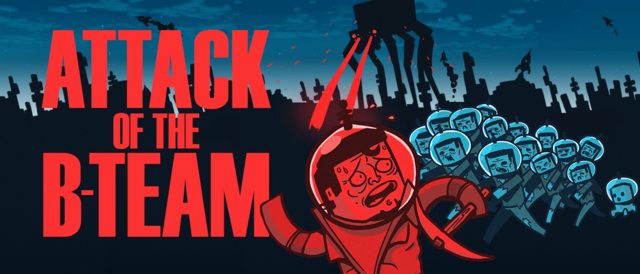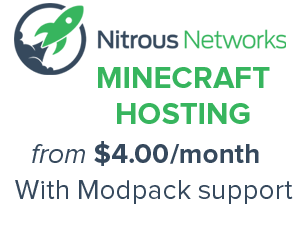Template:Grid/Crafting Table: Difference between revisions
m 1 revision |
(No difference)
|
Revision as of 22:14, 5 February 2014
This template is used to create a grid that looks similar to the Crafting Table's GUI screen.
See Template:Grid for basic grid usage, this documentation page will cover additional or different functions.
Contents
Usage
{{Grid/Crafting Table
|A1= |B1= |C1=
|A2= |B2= Oak Wood Planks |C2=
|A3= |B3= Oak Wood Planks |C3=
|Output= Stick,4
}}
- produces
Use the available images listed below.
Shapeless
If a recipe is shapeless, add shapeless=1 to the template, which will display an icon which when hovered over explains what a shapeless recipe is.
{{Grid/Crafting Table
|shapeless= 1
|A1= |B1= Blaze Powder |C1=
|A2= |B2= Coal,Charcoal |C2=
|A3= |B3= Gunpowder |C3=
|Output= Fire Charge,3
}}
- produces
The shapeless parameter does not support animation, so shapeless and non-shapeless recipes cannot be combined.
Animated
To make the grid animate, you make a list of blocks and objects you want to show, separated by semi-colons.
{{Grid/Crafting Table
|A1= ; Lapis Lazuli |B1= ; Lapis Lazuli |C1= ; Lapis Lazuli
|A2= ; Lapis Lazuli |B2= Lapis Lazuli Block; Lapis Lazuli |C2= ; Lapis Lazuli
|A3= ; Lapis Lazuli |B3= ; Lapis Lazuli |C3= ; Lapis Lazuli
|Output= Lapis Lazuli,9; Lapis Lazuli Block
}}
- produces
| Lapis Lazuli9 | ||||
| Lapis Lazuli Block | ||||
{{Grid/Crafting Table
|A1= Iron Ingot; Gold Ingot; Diamond; Lapis Lazuli
|B1= Iron Ingot; Gold Ingot; Diamond; Lapis Lazuli
|C1= Iron Ingot; Gold Ingot; Diamond; Lapis Lazuli
|A2= Iron Ingot; Gold Ingot; Diamond; Lapis Lazuli
|B2= Iron Ingot; Gold Ingot; Diamond; Lapis Lazuli
|C2= Iron Ingot; Gold Ingot; Diamond; Lapis Lazuli
|A3= Iron Ingot; Gold Ingot; Diamond; Lapis Lazuli
|B3= Iron Ingot; Gold Ingot; Diamond; Lapis Lazuli
|C3= Iron Ingot; Gold Ingot; Diamond; Lapis Lazuli
|Output= Block of Iron; Block of Gold; Block of Diamond; Lapis Lazuli Block
}}
- produces
Mods
Mod images and normal images can be combined just like in a single grid.
When uploading mod images, they must have the mod page name in parenthesis at the end. For example Fancystone (FancyPack).
The Mod parameter can be used to set a default used for all parameters, this is best used when all items in the crafting table are modded items, or if the mod name is long and using the vanilla (v) parameter for the vanilla items in the table would be quicker.
{{Grid/Crafting Table
|A1= Redstone Dust |B1= IndustrialCraft:Cable |C1= Glowstone Dust
|A2= IndustrialCraft:Electronic Circuit |B2= Lapis Lazuli Block |C2= IndustrialCraft:Electronic Circuit
|A3= Glowstone Dust |B3= IndustrialCraft:Cable |C3= Redstone Dust
|Output= IndustrialCraft:Advanced Circuit,2
}}
- or
{{Grid/Crafting Table
|Mod= IndustrialCraft
|A1= v:Redstone Dust |B1= Cable |C1= vanilla:Glowstone Dust
|A2= Electronic Circuit |B2= V:Lapis Lazuli Block |C2= Electronic Circuit
|A3= Vanilla:Glowstone Dust |B3= Cable |C3= v:Redstone Dust
|Output= Advanced Circuit,2
}}
- produces
Note the links of the vanilla Minecraft items, compared to the IndustrialCraft items.
Animation is fully supported between mod and vanilla items.
Available images
Blocks
Items
Put uploaded images in Category:Grid images and mod images in Category:Grid mods.
See also
- {{Grid}}
- {{Grid/Crafting Table}}
- {{Grid/Furnace}}
- {{Grid/Brewing Stand}}
| The above documentation is transcluded from Template:Grid/Crafting Table/doc. (edit | history) Editors can experiment in this template's sandbox (create | mirror) and testcases (create) pages. Please add categories and interwikis to the /doc subpage. Subpages of this template. |